The Gifts feature allows your learners to purchase your products, such as courses or programs, for someone else. This is perfect for individual customers who want to give the gift of learning to friends, family, or colleagues.
This feature helps your school grow by turning your learners into promoters of your programs. Whether it’s for a holiday, birthday, or special occasion (e.g., Black Friday), gifts make your courses easy to share and personalize.
Use cases
- Holiday & Seasonal Promotions: Learners can purchase courses as holiday presents, such as Christmas or New Year gifts. This is perfect for seasonal campaigns.
- Birthday or Graduation Presents: Friends or family can gift a course as a meaningful educational gift for special occasions like birthdays, graduations, or anniversaries.
- Professional Development: Colleagues can gift one another programs for upskilling (e.g., leadership training, coding bootcamps) as part of workplace support.
- Promotional Giveaways: You, as the school owner, can run contests or campaigns where winners receive free access to your courses.
- Community & Group Learning: Learners can purchase multiple gifts to share with peers or study groups, making collaborative learning easier.
In this article, we will learn how admins can enable and configure the gifts feature, how customers can purchase and share gifts, and how admins can manage them afterward.
Set Up Gifts
To allow customers to buy products as gifts, you need to:
- Go to E-commerce → Gifts → Setup in your admin dashboard.

- Toggle the Activate Gifts switch to ON.
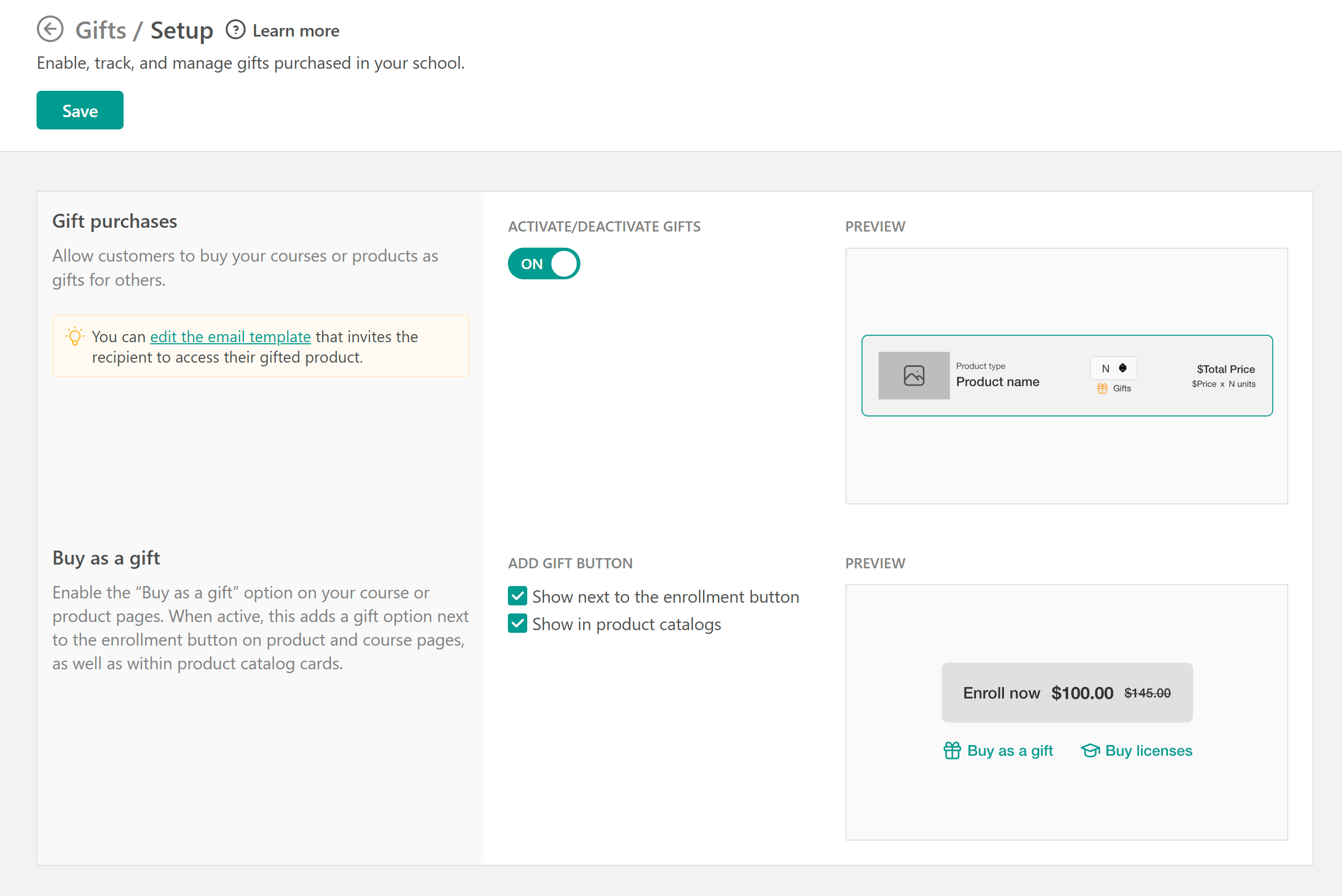
On the setup page, choose where the Buy as a Gift button will appear:
- On the enrollment button
- In the product catalogs
On the right side of the screen, you’ll see a preview of how this setup looks for customers.
3. Click Save when you’re done.
User View
Depending on the gift settings, the Buy Gifts button will appear either below the Add to Cart button or under the Continue button if the learner is already registered for the product.
The learner clicks the Buy as a Gift button, and the product is added to their cart. In the cart, they can:
- Adjust the quantity to choose how many gifts they want to purchase.
- Complete the checkout process for the selected number of gifts.

After Purchase
After checkout, users are redirected to the After Purchase page. There, they will see a send gifts button. 
Clicking it redirects them to their Account page, where a pop-up window appears. From there, they can:
- Add email addresses for the users you want to share the gift with and hit enter.
- Optionally write a personal message.
- Click ok to send the gift.

If buyers don’t want to send invitations immediately, they can return later to the account page and hit send gifts to send their gifts anytime. Recipients then receive an email with instructions to redeem their gift.
Notification Emails
To view or edit the email sent when a gift is shared with a user:
- Go to Communication → School Emails in your admin dashboard.
- Navigate to the Licenses & Gifts Emails section.

There, you’ll find the email template that is automatically used and sent when a gift is shared with a learner.
You can customize this template to match your brand voice or include specific instructions for your users. Don’t forget to include the variable {{invitation_link}} with the link for the gift redemption
Manage Gifts as an Admin
Admins can track and manage gifts directly from the dashboard. Go to E-commerce → Gifts.
You’ll see a list of purchases with:
- Customer name
- Product name
- Quantity purchased
- Status (shared vs. unshared gifts)
Click the three dots menu next to a purchase to:
- Send Invitation manually to a user
- Enroll Manually to assign the product directly
- Manage Gift for full control

Inside the Manage Gifts view, you have full control over all gifts. Here's what you will see:
- Available – Not yet shared
- Pending – Sent but not redeemed
- Redeemed- Gifts that have been accepted and used

For pending gifts, you can:
- Resend Invitation
- Revoke Gift
- Delete Gift
Additional Notes & Conditions
1. Commission Multipliers
The quantity of licenses or gifts multiplies both affiliate and instructor commissions. For example, if an affiliate earns €5 per sale, they will earn €10 if the buyer purchases 2 gifts.
2. Refunds for Licenses & Gifts
When a payment is refunded, a checkbox appears in the confirmation modal. This allows the admin to decide whether already-enrolled learners should be unenrolled, and all unused licenses/gifts will be automatically cancelled.
3. Subscriptions and Installments
Licenses and gifts are not supported for subscription or installment plan products.
4. Discounts
Automatic or coupon-based discounts apply to all quantities of an eligible product within a single purchase. For example, if a 10% coupon is applied, the discount is applied to every gift in that purchase.
Volume-based discounts (e.g., 10% off for 10+ gifts or 20% off for 20+ gifts) are not supported at this time.
