Learning Programs in LearnWorlds are structured groups of one or more courses that are sold or delivered together as a unified experience. They allow you to curate curriculum paths, combine complementary topics, or offer certifications across multiple courses.
The Learning Program Manager is your central dashboard for organizing and maintaining these programs.
Accessing the Learning Program Manager
To find the Learning Program Manager, go to the left-side menu and click Courses & Programs → Programs/ Subscriptions.
You will see a list of all your learning programs, with key details for each one:
- Title and thumbnail
- Type of Program (Path/Collection)
- Access (Public/Private)
- Number of Courses
- Number of Learners
- Price
- Last updated date
There are two types of programs:
Learning Paths: A recommended course sequence that guides learners step by step through a curated curriculum.
Learning Collections: A flexible library of courses where learners can choose what to explore at their own pace.
Regardless of your program's type, you can use the search bar or filter dropdown to quickly find specific programs.
Creating a Learning Program
Click the Create Program/subscription button to begin. You’ll be able to:
- Select your product type between paths and collections.
- Give your program a name and add a thumbnail.
- Set a price.
- Select which courses to include.
- Define the access type (draft/public/private), pricing (free, one-time, or subscription), and enrollment settings.
After saving, the new program will appear in the list with all relevant details. You can find more details about creating learning programs here.
Managing Existing Programs
Click the three-dot menu (⋮) next to any program title to:
- Edit program
- Copy the program URL for sharing
- Copy the program ID (e.g., for API use)
- Clone the program to use it as a template
- Delete program

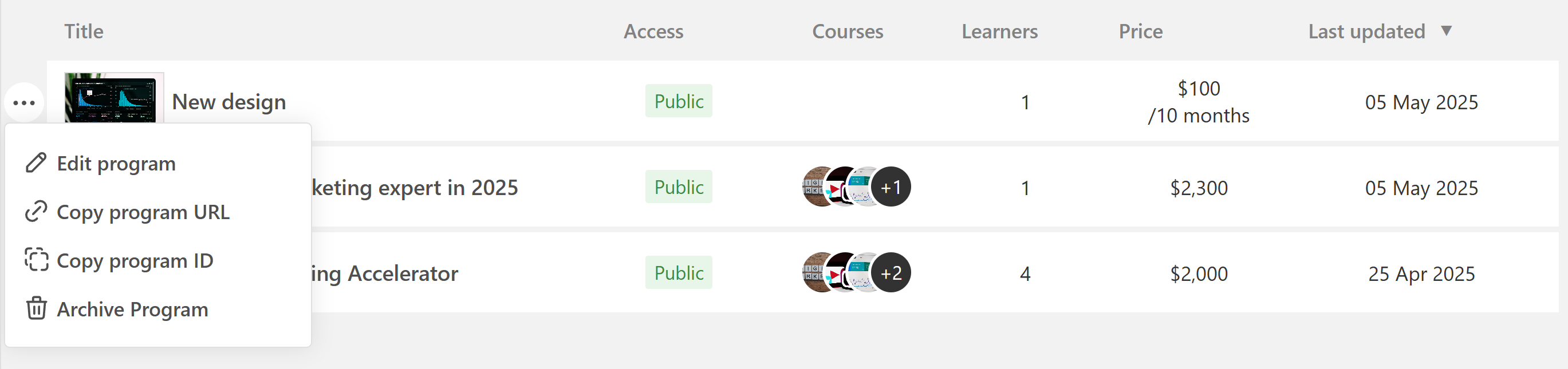
Tracking Learners and Engagement
In the list view, under the Learners column, you can see how many users are enrolled in each program. Clicking on a program gives you access to more detailed learner analytics, including:
- Course completion rates
- Enrollment dates
- Certificates issued
Find more details about the learning program insights here.
