Celebrate your learners’ achievements with professional certificates! LearnWorlds gives you two powerful options: use a default certificate template or upload a custom-designed PDF that aligns with your branding. If you're aiming for speed and simplicity, the default template has you covered. But if you want full creative control and stronger brand alignment, going custom is the way to go.
Custom templates are created using external tools like PDF editors. These PDFs can include dynamic fields—such as the learner’s name, course title, and completion date—to personalize each certificate. Additionally, you can choose to integrate with Credly or Accredible to create and manage your certificates with their tools.
Before we continue, please check how the default certificate would look.

If this doesn't fit your needs, follow the steps in this article to craft a certificate activity complete with a custom template. Below, you can find a detailed guide on how to create and use your custom templates.
Create the Certificate Activity
1. Create your Certificate Learning Activity (Certificate of Knowledge or Certificate of Completion) by navigating to the course outline of your desired course.
Click on Add Activity under the required course section and choose your desired certificate activity. After naming the Certificate Learning Activity, hover over it and select Edit certificate (skip this step if you have clicked on Save and Edit in the activity creation process).

2. Customize your Certificate activity and add Custom Certificate PDF Keys if required.
- Click Add Certification Field.
- Choose one of the available options.
- Customize the question and the Certificate pdf key.

Understanding Custom Certificates
You can upload Custom Certificates to your certificate learning activities. That custom-made template can include a series of PDF keys used to fill in user information. The idea is that for each field that you wish to show in the certificate (like the name or score of the course), you must have corresponding fields within the certificate template. This ensures that information from your school can be automatically filled in on the certificate.
For instance, if you include a name field, you'll notice in the Certificate PDF key on the right-hand side that this field is labeled as "FullName". That indicated key needs to also be included in the custom certificate template so the name of the user can show up on the final certificate users get.

In the Certificate template, you can add:
- Default PDF keys
- Custom PDF keys
Default PDF keys: These keys are essentially placeholders or variables that are replaced with specific information when a certificate is generated for a user. For example, when a user adds their name before they get the certificate, the respective PDF key "sends" that information to the certificate, so the final result can include the user's name. The same can happen with multiple other PDF keys that don't have to be filled in by the users, like the course's name or credits. In those cases, information is sent to the certificate automatically, e.g. if you include in the custom template the PDF key, Class, then the certificate will show there automatically the name of the course. You can review the table below, which outlines all the fields supported by the certificate.
List of available default PDF keys
Supported Certificate Fields | Description |
FullName | The name of the user (all characters are supported) - needs to be filled out by the user to claim the certificate |
Class | The course name |
Class_description | The course's description |
Awarded | The date that the certificate was awarded will appear as 7 May 2022 |
Date_dm | The date that the certificate was awarded will appear as 07/05/2022 (day/month/year) |
Date_md | The date that the certificate was awarded will appear as 05/07/2022 (month/day/year) |
Date_formatted | The date that the certificate was awarded will appear based on the school’s short text formatting choice. |
Score | The score that the user achieved in the final test, in percentage points (not available on the Certificate of Completion) |
Credits | The course credits points (this can be set up in the course's General Tab, under Add a label) |
Points_earned | The points earned by the user (not available on the Certificate of Completion) |
Points_total | The total points of the Certificate Assessment (not available on the Certificate of Completion) |
Id | A unique identifier (text and numbers) that can be used to identify/track valid certificates |
Link | This link downloads the original certificate locally to the users' systems. |
-You can add keys based on your custom sign-up fields to populate data on certificates. If you include the Data Key of a custom sign-up field directly as a PDF Key on the certificate, the information will be automatically displayed, even if no certificate fields are configured in the certificate activity.
However, please note that checkbox-type custom sign-up fields will not be visible on the certificate.
Custom PDF fields: You can also create Custom PDF fields. Once a new field is added to the certificate learning activity (see below how), you can see the respective PDF key for that field. These PDF keys should be added to the custom certificate template. When using those keys, any data input by users into the field will also appear on the certificate they receive. For example, if we include a custom field in the learning activity prompting users to input their age, we must also incorporate the corresponding PDF key within the custom template. This ensures that the information can be transmitted from the school to the certificate.
The custom PDF fields must be added when creating and editing the Certificate learning activity.
You can use this tool https://www.pdffiller.com/ to review existing form fields and verify that their names align correctly with the specifications mentioned above.
Create the PDF fields
For this article, we will use Sejda, one of the available PDF editors, to demonstrate the process of creating a custom template. Additionally, below, you'll find instructions for utilizing other tools, such as Adobe Acrobat Pro and Docfly.
To create your fields, you need to:
1. Visit Sejda's official website: https://www.sejda.com/pdf-forms.
2. Click on Upload PDF file or start with a blank document.
3. Click on the Text field option on the top of your screen and place the box where it is required.
4. Click on the field properties option and add the PDF key you would like to use. For example, if you added a date field in your certificate activity, as described above, and the certificate PDF key is FullName, you also need to paste this under the field properties.
5. As soon as you are ready, click on Apply Changes.
6. Download the PDF file by clicking on the Download option.
Upload the Custom Certificate Template
To upload your custom-created Certificate template:
1. Navigate back to your LearnWorlds school to your created Certificate learning activity (Move your cursor over the Certificate learning activity and select Edit Certificate if you're not already in editing mode.).
2. Enable the Use custom certificate template option.
3. Click to upload the PDF you created and downloaded under Certificate candidate details.
Video Tutorial
Check our helpful video tutorial on creating PDF fields in Sejda and uploading the template in your Certificate activity:
PDF Editors options
You can customize the PDF template in an external PDF fillable Editor. Use any PDF fillable editor you wish, upload your PDF template to edit it, and insert the appropriate Text Form Fields with the following values. Ensure that the file size is below 1MB, preferably below 500KB.
Since the following PDF editors are 3rd-party tools, they may change anytime without notice. We do not have control over the changes that may occur. |
Adobe Acrobat Pro
If you want to use Adobe Acrobat Pro, you can follow the steps mentioned here to create Text Form Fields. If you also wish to have the same Font Type, you need to select "Locked" in the Text Field Properties.
Docfly
You can also use a free tool such as Docfly as a PDF fillable editor in order to create Text Form Fields. You can find the steps here.

Result
Here's an example showcasing how the custom certificate will appear.
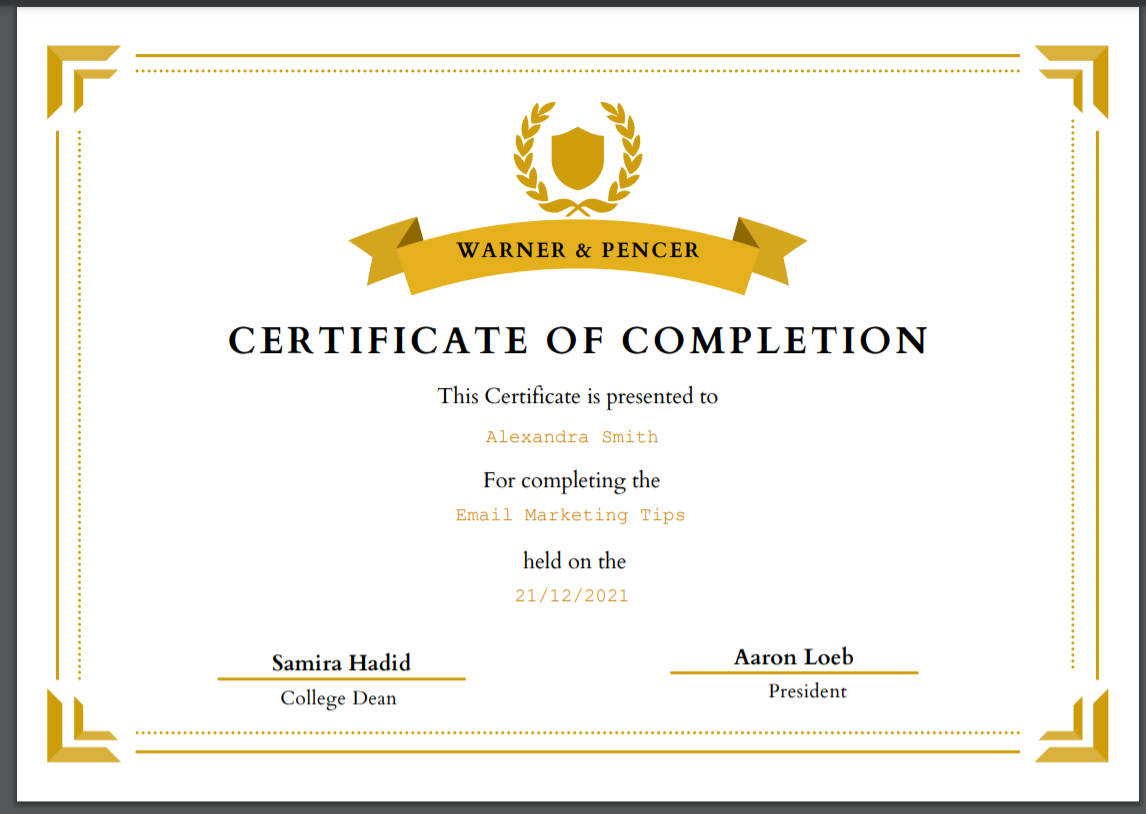
- You can find more information and a variety of ready-made Certificate templates here.
- Make sure that the uploaded PDF file is not password-protected in order to avoid any issues.

